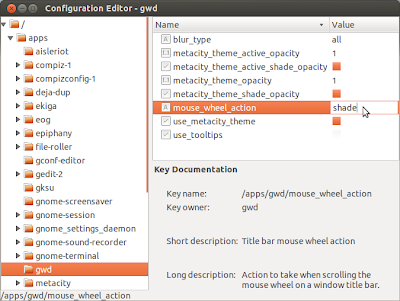Do you have a dual monitor setup with Ubuntu and you have difficulties moving the mouse or dragging the windows between the two monitors? You can resolve the problem by disabling certain plugins from Compiz, or by the next easy trick:
Sunday, February 24, 2013
Copy and Paste in terminal
When working in terminal you may notice that you can not use the usual Ctrl + C and Ctrl + V commands. Instead, use Ctrl + Shift + C to copy and Ctrl + Shift + V to paste. It is very handy when copying all those command examples from internet.
There is, though, another "fancier" way to copy and paste text in the terminal and in linux in general, and this one uses a second clipboard to remember your selection:
to copy : select the text with the mouse cursor (it is automatically copied to the second clipboard);
to paste : press middle mouse click and the above selected text will be pasted;
alternate paste (in case you don't have middle button on your mouse) : Shift + Ins .
You may find quite useful to have two separate clipboards for temporary storing copy-paste information.
Friday, February 22, 2013
Roll up window with mouse wheel
If you didn't knew, there is a nice compiz effect called "shade" that rolls up the window and hides it inside the title bar. It can be used as an alternative to minimizing a window so you have it around without occupying much space. More over, it is active by default lately in most of Ubuntu distributions (or at least 12.04 according to my experience) and it can be activated by pressing this special combination of keys:
Thursday, February 21, 2013
Drag window to another workspace
When using multiple workspaces, dragging one window from one work space to another would seem the obvious thing to do.
Tuesday, February 19, 2013
Ubuntu on tablets
Big news from Canonical today: finally Ubuntu for tablets; the only device not yet officially under the Ubuntu umbrella until now. It is supposed to come with the new Ubuntu for phones flavor, but with the capability to take advantage of the bigger screen. The navigation is touch based but if you plug in a mouse and keyboard the classical Unity will appear on the screen.
Monday, February 18, 2013
Print screen
Two advanced print screen commands in Ubuntu:
Alt + Prt Scr = print current window
Shift + Prt Scr = print selection from mouse
Alt + Prt Scr = print current window
Shift + Prt Scr = print selection from mouse
Subscribe to:
Posts (Atom)